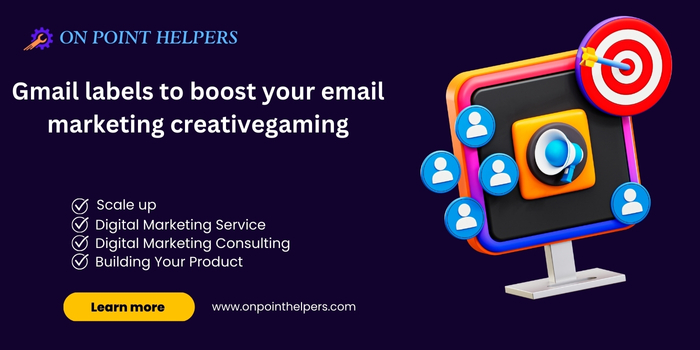Email marketing is one of the most powerful tools for businesses to connect with their audience, drive sales, and build long-term relationships. But, with the sheer volume of emails being sent daily, managing and organizing these emails can become overwhelming. One of the most effective yet often overlooked methods for organizing emails and enhancing productivity in email marketing is Gmail labels.
This post will explore how Gmail labels can significantly boost email marketing efforts. From organizing email campaigns to managing your inbox, Gmail labels are a game-changer. Please keep reading to discover how you can make the most of them.
What Are Gmail Labels?
Gmail labels are essentially tags that help you organize and categorize your emails. Unlike folders, labels can be applied to multiple emails at once. They allow you to sort emails based on topics, clients, or any criteria you choose without limiting the number of labels that can be applied to an email.
Think of labels as color-coded sticky notes you can attach to emails. They make it easier to find, prioritize, and organize your inbox. With Gmail labels, you can improve your email marketing workflow by better managing your emails and campaigns.
How Gmail Labels Can Boost Your Email Marketing Efforts
1. Organize Your Campaigns
Email marketers often handle multiple campaigns at once. Organizing emails by campaign helps you stay on top of your projects. For example, you can create labels like “Weekly Newsletter,” “Promotions,” or “Follow-ups.” Labeling your emails according to these categories lets you quickly locate and track your ongoing email marketing activities.
Example: If you’re running a series of emails for a seasonal promotion, apply a label like “Winter Promo” to all related emails. This way, you can quickly access all promotional emails and stay organized.
2. Track Email Responses and Engagement
Labels are excellent for tracking responses to your emails. By creating labels like “Open,” “Clicked,” or “Replied,” you can categorize which recipients have engaged with your email campaigns. This segmentation allows you to follow up efficiently.
Example: If you want to know who opened your promotional email, create a label “Opened” and apply it to all emails the recipient opened. This lets you easily track engagement and plan your follow-up strategy accordingly.
3. Prioritize Your Emails
Using Gmail labels, you can prioritize emails based on urgency or importance. For example, you can create labels like “Urgent” or “Important” to ensure key emails are always at the top of your inbox. This system helps ensure you don’t miss critical emails when running a time-sensitive campaign.
Example: During a flash sale, label emails as “Urgent” to ensure quick action. This helps you distinguish between emails that require immediate attention and those that can wait.
4. Segment Your Email Lists
Gmail labels can also help with email list segmentation. For instance, if you have a global audience, you can use labels like “Europe,” “Asia,” or “USA” to segment your emails based on regions. This makes it easier to send relevant content to the right audience.
Example: If you send different content to customers in various regions, you can apply regional labels to the corresponding emails. This segmentation ensures that each group receives the right messages.
5. Automate Labeling with Filters
One of the most powerful features of Gmail labels is the ability to automate the labeling process using Gmail filters. With filters, you can set up automatic actions for incoming emails based on criteria like sender, subject, or keywords. Once the filter is created, Gmail automatically applies the appropriate email label.
Example: You can set up a filter to label all emails from a particular client as “Client Name.” This helps you quickly organize emails from different clients without manually labeling them every time.
6. Improve Workflow Efficiency
When you organize your emails using labels, you improve your workflow efficiency. Instead of sifting through a cluttered inbox, you can quickly find the emails that matter most. Labels help save time and effort by giving you a clear overview of your email campaigns and engagement.
Example: Labels allow you to group emails into categories like “Scheduled,” “Draft,” or “Completed,” making it easier to track the status of each email campaign.
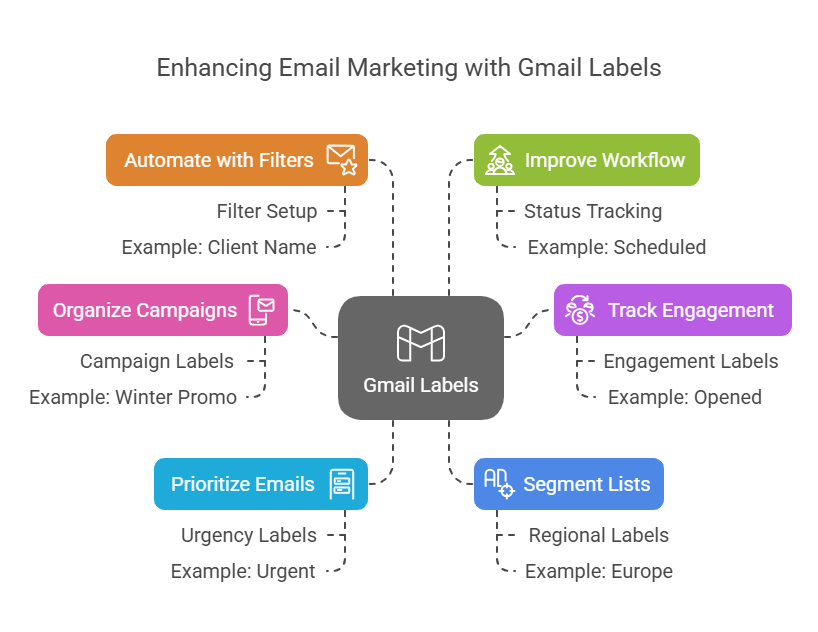
How to Set Up Gmail Labels for Your Email Marketing
Setting up Gmail labels is simple. Here’s a step-by-step guide on how to get started:
-
Log into Your Gmail Account
First, log into your Gmail account. -
Create a Label
On the left sidebar of your Gmail inbox, scroll down and click on “More.” Then, click on “Create new label.” -
Name Your Label
Give your label a name that reflects its purpose, such as “Newsletter” or “Promotions.” -
Apply Labels to Emails
Once your label is created, you can manually apply it to your emails or use filters to automate the process. -
Use Filters for Automation
Go to the Gmail settings, select “Filters and Blocked Addresses,” and create a new filter to automatically apply labels to incoming emails based on specific criteria.
How Gmail Labels Can Help You Avoid Mistakes in Email Marketing
One of the biggest challenges in email marketing is ensuring the right content is delivered to the right people. Mistakes, such as sending the wrong email to the bad list, can hurt your credibility and effectiveness.
Using Gmail labels to organize and segment your emails reduces the chances of making such mistakes. Labels help you track which emails have been sent, which need to be followed up on, and which are ready to be sent out. This ensures that all your campaigns are organized, reducing the risk of errors and improving your overall email marketing process.
Maximize Your Email Marketing Creativity with Gmail Labels
Organizing your emails using Gmail labels also boosts creativity. When your inbox is clutter-free, you can focus on crafting better campaigns. Labels give you a clearer view of your emails, helping you stay creative and on track. For instance, you can label your emails as “Creative Ideas,” “Campaigns to Review,” or “Successful Campaigns” to track your brainstorming and execution stages. This organization leads to better creativity and campaign outcomes.
Statistics on the Importance of Organization in Email Marketing
-
44% of email recipients made at least one purchase based on a promotional email they received.
Source: DMA Insights -
In 2020, 49% of businesses reported that email marketing was the most effective channel for customer acquisition.
Source: MarketingProfs
These statistics show that email marketing continues to be a powerful tool, and proper organization through tools like Gmail labels can significantly improve its effectiveness.
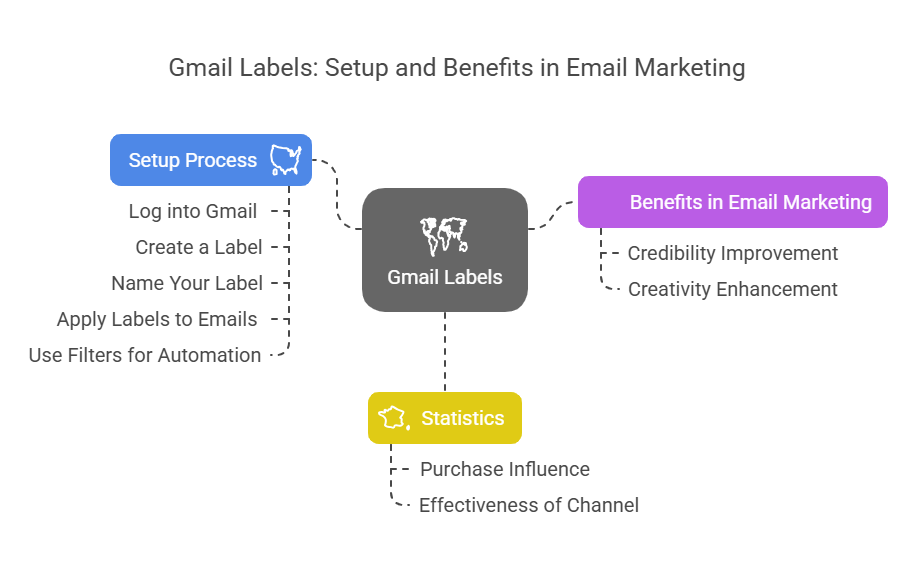
FAQs on Gmail Labels for Email Marketing
1. How do Gmail labels improve email marketing?
Gmail labels help you organize, track, and prioritize emails, making managing campaigns and improving engagement easier.
2. Can I automate Gmail labels?
You can use Gmail filters to automate the labeling process, saving time and effort.
3. Are Gmail labels only useful for email marketing?
While Gmail labels are great for email marketing, they can also help organize your personal and professional emails.
4. How do I set up Gmail labels for multiple email accounts?
You can create and apply labels to emails across multiple Gmail accounts. Just follow the same process for each account.
5. Can Gmail labels help with email segmentation?
Labels are an excellent way to segment your email lists based on different criteria, such as region or customer behavior.
Gmail labels are a powerful tool to help you organize your email marketing efforts, prioritize important tasks, and automate workflows. Using Gmail labels effectively ensures that your campaigns run smoothly, minimize mistakes, and your email marketing strategy reaches its full potential.
Don’t overlook the power of organization in email marketing. Use Gmail labels to boost your productivity, creativity, and effectiveness in every campaign you run.